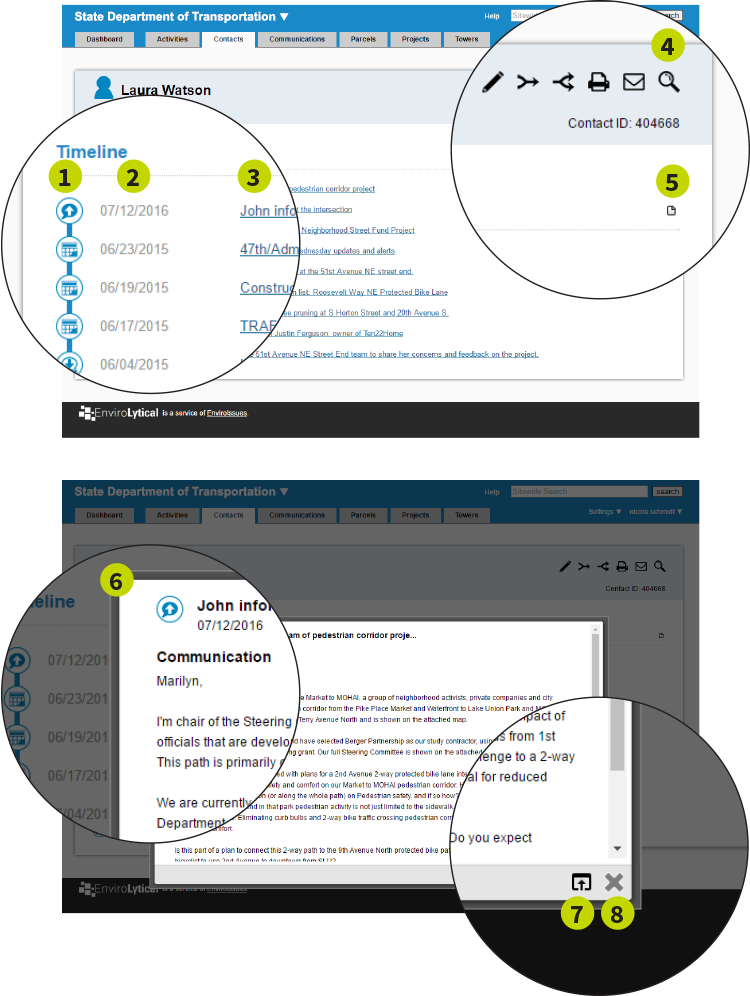Introducing a new toolbar and timeline
Contacts and other entities
1
Toolbar - A new toolbar relocates interactive elements into a single, consistent location for all data types (contacts, communications, activities). Hover over any icon for more details. Icons may vary by data type.2
Timeline - A new feature that displays a single contact's interactions (communications and activities) with your project in chronological order.3
Top right - Quickly see the contact's unique id as well as users who are assigned to, created, or edited the contact.4
Physical, mailing, email, social and web addresses - Key contact details have been relocated and function much like data types you are already familiar with, using similar add, delete and edit icons. Hover over any icon for more details.5
Addresses - Click "more", if available, to see geo-political details related to the address. Click the hyperlinked address to open a new tab mapping the address.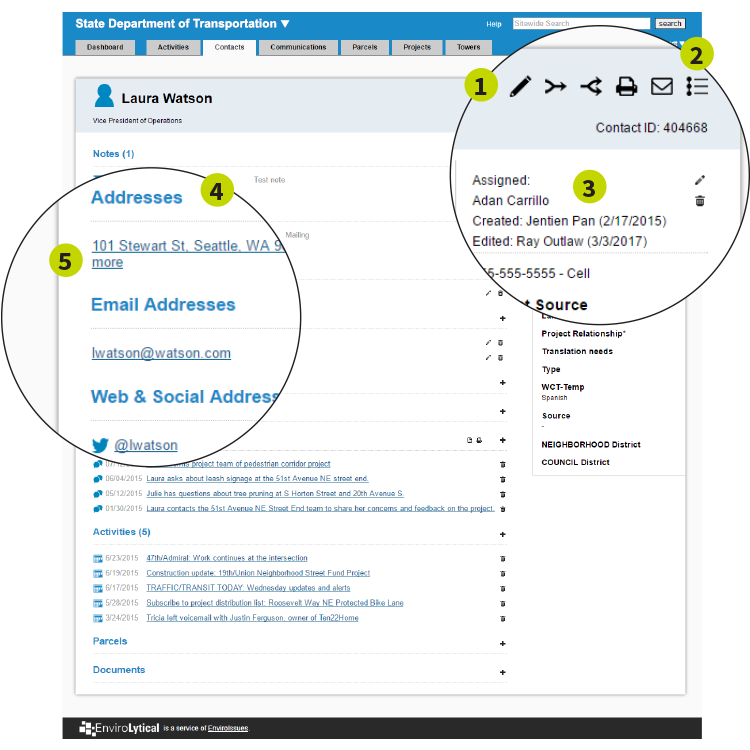
Timeline
1
First column - Icons indicate the type of interaction (activity or incoming/outgoing communication). Hover over any icon for more details.2
Second column - Date of interaction.3
Third column - Summary of interaction; click for more details.4
Toolbar magnifying glass - Return to the contact details page.5
Export icon - Export timeline data to Excel.6
Same page, pop-up - Window opens to display details about the interaction.7
Open new window icon - Open the complete communication or activity record.8
Close icon - Close the window.